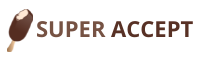Business cards are an essential tool for any professional. They help to build your brand and make a lasting impression on potential clients or customers. But what if you want to make an even bigger impact? Printing business cards front and back can double the space available for information, design elements, or promotional materials.
If you’re wondering how to print business cards front and back effectively, this blog post is for you! We’ll walk you through everything from choosing the right printing method to designing your card layout in order to create memorable and effective business cards that stand out from the crowd.
Step One: Choose a Business Card Template
When you are ready to print your business cards, the first step is to choose a template. There are many different templates available online, or you can create your own using a word processing program.
Once you have selected a template, be sure to customize it with your company information and logo. You may also want to add additional information such as your tagline or website address. Once you have customized your template, you are ready to print!

Step Two: Insert Your Logo
Now that you have your business card design ready, it’s time to insert your logo. If you don’t have a logo, now is the time to create one. Once you have your logo, open up your business card design in your preferred editing software and insert the logo into the front of the design.
If you’re using a template, make sure that your logo is sized correctly so that it fits within the template dimensions. Once you’re happy with how your logo looks on the front of the design, save the file and prepare to print!
Step Three: Choose Your Fonts
If you are printing your business cards front and back, you will need to choose fonts for both sides. For the front side, you will want to choose a font that is easy to read and professional looking.
For the back side, you may want to choose a more creative font that reflects your company’s personality. Keep in mind that the font you choose should be legible and easy to read, even when printed at a small size.
Step Four: Add Your Contact Information
If you want to add your contact information to the back of your business cards, you can use a template or create your own design. To add your contact information, you will need to use a program like Microsoft Word or Publisher. You can also use a free online program like Canva.
Once you have opened the program, you will need to create a new document or open an existing one. Then, you will need to select the “Business Cards” tab. This tab is usually located in the “File” menu.
Once you have selected the “Business Cards” tab, you will be able to choose from a variety of templates. You can also create your own design by selecting the “ Blank ” option.
Once you have selected a template or created your own design, you will need to add your contact information. This includes your name, title, company name, address, phone number, email address, and website URL. You can also add social media icons so that people can find you online.
After you have added all of your contact information, you will need to save the file and print it out. To print your business cards front and back, you will need to select the “Two-sided Printing” option in the print menu. This option is usually located under the “Layout” or “Page Setup” options.
Once you have selected the two-sided printing option, you can print out your business cards. Now you have professional-looking business cards that include all of your contact information!
Step Five: Save and Print!
Assuming you have a business card design ready to go, either in a word processing or design program, it’s time to print them out! But before you do, there are a few things you need to check and double-check to make sure your business cards will turn out exactly the way you want them to:
- Make sure your design is formatted correctly for printing. This means that the margins are set correctly and the bleed (if you’re using one) is also set up properly.
- Check your colors! If you’re using more than one color in your design, make sure that they will all print out correctly. For example, if you’re using a spot color, be sure that it is set up properly in your software program.
- If you’re printing on both sides of the business card, be sure to flip your design so that it will print correctly on the backside.
- Save your file as a PDF so that it will preserve all your settings and colors when you send it to the printer.
Once everything looks good and you’re confident that your business cards will turn out just the way you want them to, it’s time to print! If you’re printing at home or on a small office printer, be sure to use heavy-weight paper stock so that your cards are nice and thick. And if possible, use a higher quality setting on your printer for best results.
If you’re looking for a stylish and modern way to share your business information, ScanMe.ae is the perfect solution. With our easy-to-use digital business card creator, you can design and customize your own card in just a few minutes. And because our cards are stored digitally, you can easily share them with anyone, near or far.
Plus, our digital business cards are more than just pretty pictures. They’re interactive and packed with useful information like your contact details, social media links, and even a map of your location.
So whether you’re sharing your card with a potential client or customer, they’ll be able to quickly and easily get in touch with you or find your business online. So what are you waiting for? Create your own digital business card today and start sharing it with the world!
Cards Front And Back?
Printing business cards front and back is a great way to make the most out of limited space. With this guide, we hope you now have a better understanding of how to print business cards front and back in order to create a professional-looking product.
From creating your own design template to finding a reliable printing service, following these steps should help you produce high-quality business cards that will leave a lasting impression on potential customers or colleagues.